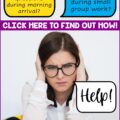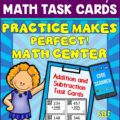In today’s changing classrooms, technology organization is an added task that teachers need to incorporate into their days. Hopefully these basic tips for technology organization in the classroom will give you a useful starting point!

The good news is, with some planning and forethought, organizing your technology doesn’t have to be a huge issue. Your computers, iPads, and Chrome books will add value to your instruction instead of detracting from your valuable time.
Technology Organization Decisions for Teachers
Before you decide how to organize everything, you have some decisions to make. First of all, how will computer safety be assured?
Whether you set up your technology in centers, stations, or each student has a device at their desk, you should be able to see their screens. That may mean moving tables or desks around or clustering the seating. If it’s not possible to move the devices or students then you will be the one moving! Make sure you can circulate around to view screens. There is also software available that will let you access students’ screens without them knowing.
Your next decision deals with electrical safety. Most technology today is wireless, but if you need to plug devices in make sure that you’re setting up near outlets. Electrical strips are a fire hazard. Do you have a cluster of outlets in your classroom where you can plug in several computers? If so, maybe a center would be a good choice. Try not to have cables going under carpets … this can cause a friction fire.
Organizing Your Students to Use the Technology
There are several things you need to think about before your students even sit down at their devices.
- Make sure you know the purpose of the apps or sites you’re sending your students to. Let them know that purpose before they start working. This lets them know that it’s not “play-time” when they’re on their technology.
- Organize the space so that students have access to everything they need to complete their task. Earbuds, headphones, worksheets, clipboards … anything they need should be in the same area that they’ll be working in.
- Any instructions that the students need should also be available to them. They can be in the form of laminated sheets, index cards, or even screenshots of different screens that they’ll see as they complete their work.
- Test out all sites, links and apps ahead of time. Links change constantly so they need to be tested frequently. There’s nothing more frustrating than hearing “This link doesn’t work” from your students while you’re trying to get them going on an activity! It’s also helpful to go entirely through an activity or task as if you are a student, to see where there might be potential questions or confusion.
Now they’re actually ready to use the technology. Here are several more things to think about as you’re working on technology organization for your students.
- It’s very helpful to hold your students accountable for some aspect of their work. This can be as simple as a comment on a blog or a sticky note in a classroom “parking lot.” This helps them to focus on the task.
- Where will students save their work if necessary? There are several options available such as Google Drive, flashdrives, or other cloud savers such as Dropbox.
- There are almost always students who are very good with technology. Sometimes they were able to help me with issues in my classroom! Turn them into tutors or classroom tech helpers that can help other students troubleshoot problems they might have.
- Maybe the most important piece of advice is to always have a Plan B! It’s inevitable that on any given day there will be some kind of technology problem … a power failure, the internet goes down, a website crashes, or an iPad dies. Always have some kind of non-technology back up plan so that you’re not frantically trying to come up with something else!
Technology can add so much to our students’ learning. Taking some time to organize and plan can save much headache in the long run and make tech time truly valuable for your students.
If you have a SmartBoard in your classroom, the little poster set I created for my own classroom will prove very useful! Just click on the image below to check it out! If you require a specific theme to match your classroom decor, I am happy to accommodate!
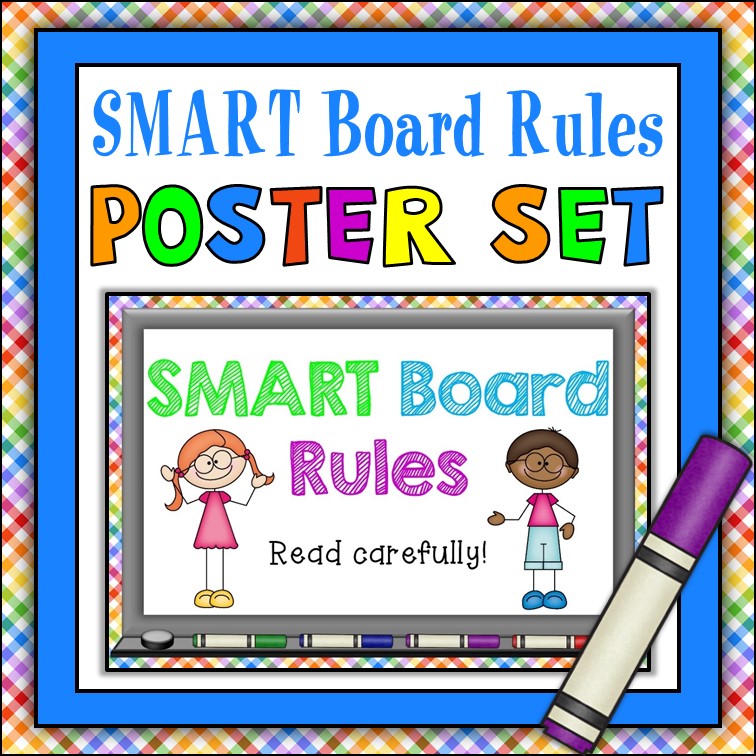
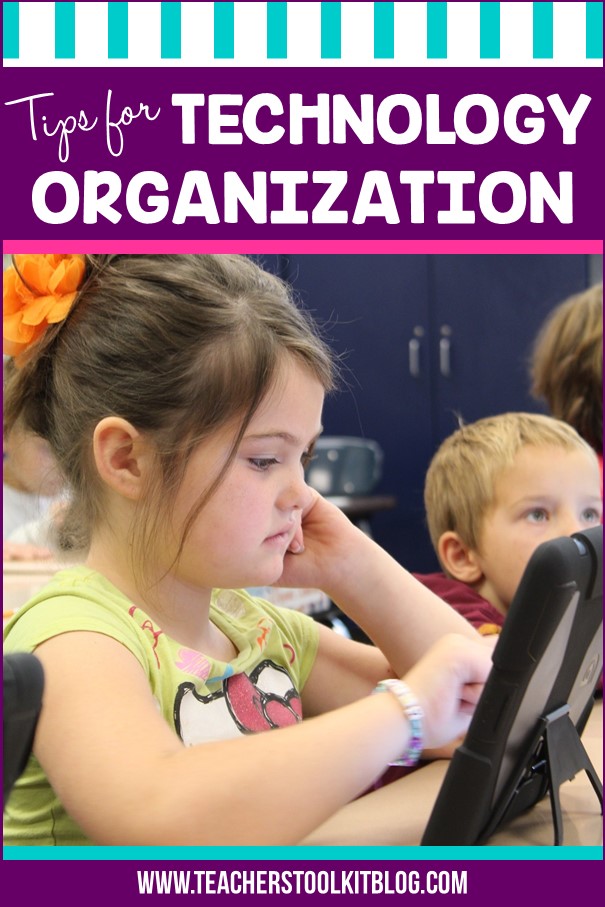
Do you have any other technology tips that you swear by? Please share in the comments below.