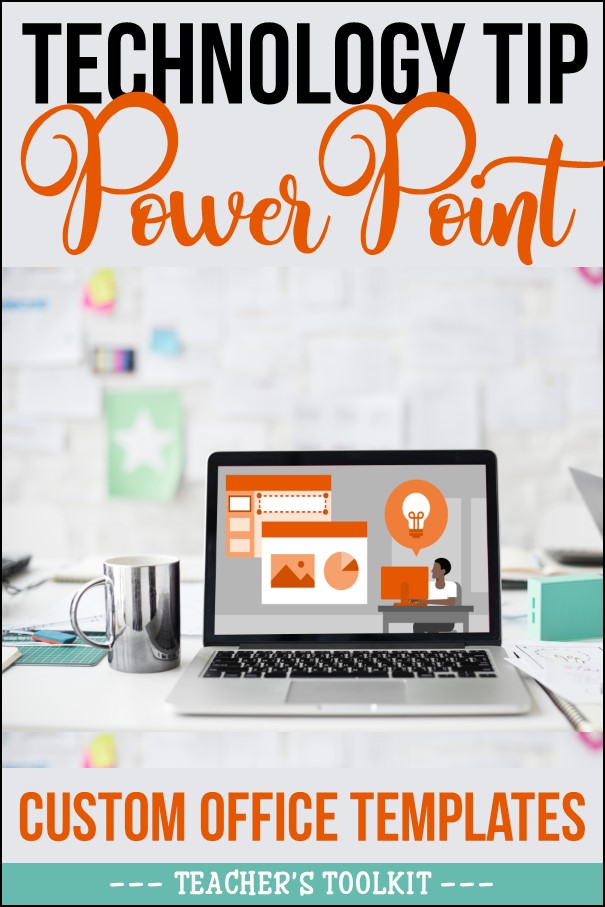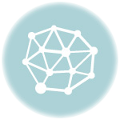In the new age of distance learning, having the ability to take your resources from printable to digital can make the difference between being able to use it. Some schools and districts are 100% digital learning while others are printing out student learning packets for students. Now you can create digital resources from your favorite printable resources with the new digital overlay tool from Teachers Pay Teachers.
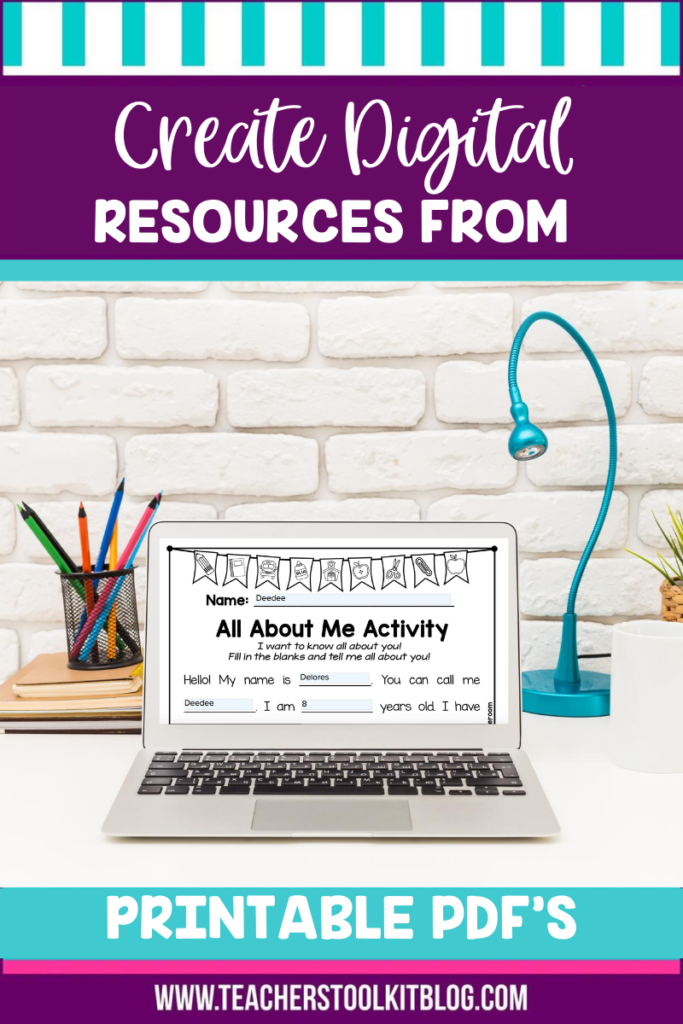
How to create digital from Printable
In response, to digital learning movement, Teachers Pay Teachers has developed a new digital overlay tool. This new tool allows both the buyer and the seller to create digital resources from printable pdfs. By simply adding text boxes and answer boxes, students can complete the activity online. This new digital tool has everything you need to set-up the resource in a digital format, and also all the tools your students will need to complete the activity.
You can see in the picture below that text boxes were added to this All About Me printable activity. When the activity is assigned to the students they will be able to type their answers into those text boxes. This tool also includes a pen and highlight tool that students can use too!
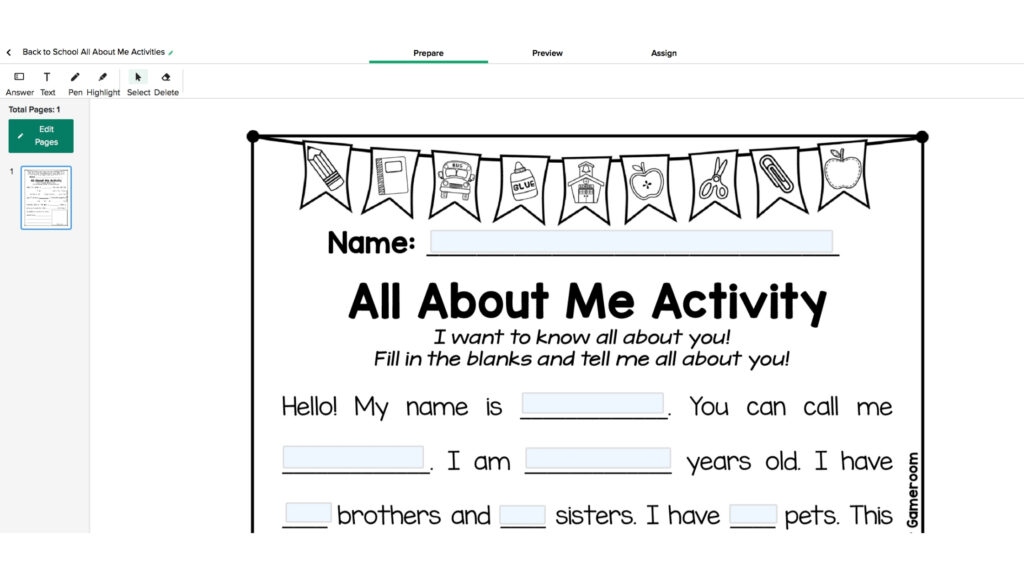
Once you’ve added the digital options to the pdf you can then assign it easily to your students through Google Classroom or by sharing a link. Often you will find that the creator of the resource has already added digital overlay features to their eligible products. That leaves nothing for you to do except to assign the resource! Check out the amazing things that automatically happen when you assign a resource to your students through this tool:
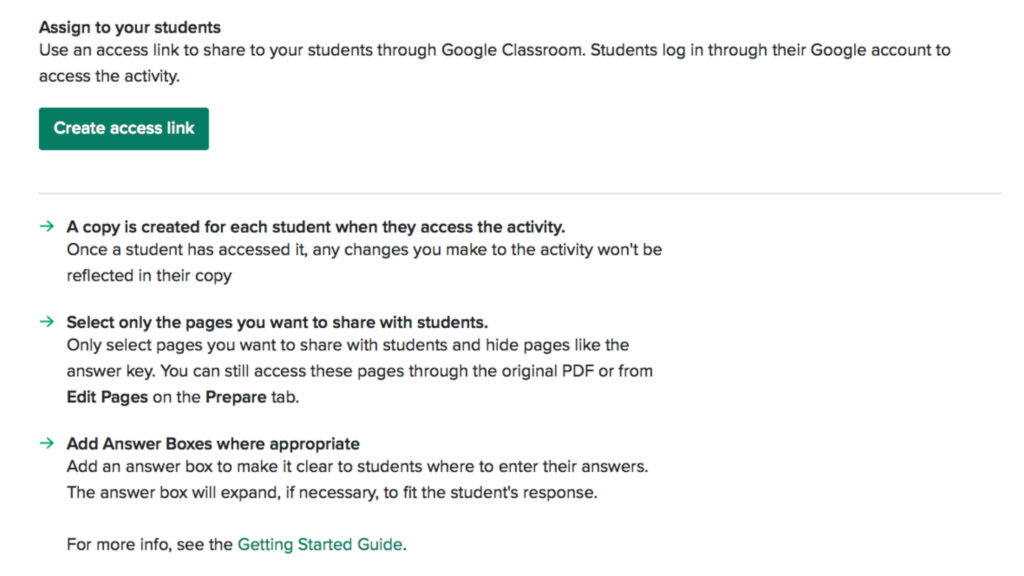
can i turn all my printable resources into digital?
Right now, the digital overlay tool is in Beta mode. That means it has not been released for all TpT products. Resource creators, however, can opt-in to be part of the beta group. For you, this means, that many resources are available.
As you scroll through TpT, you will see many that are have a green tag that says DIGITAL. Like this:
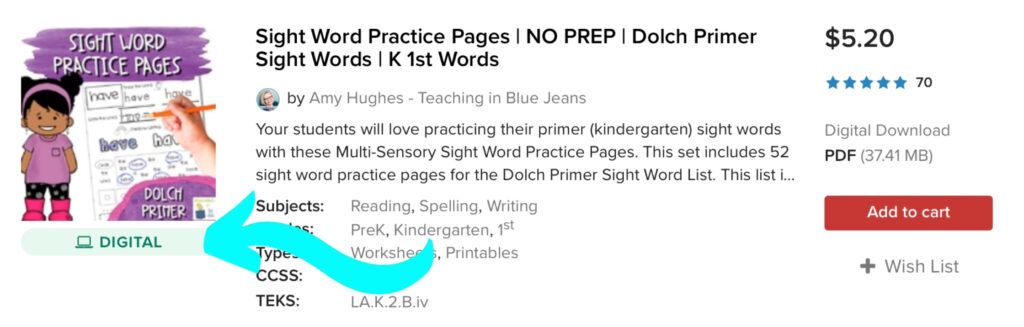
On the product page you will see a box that says ‘TpT Digital Activity’ for resources that will work with this new overlay tool.
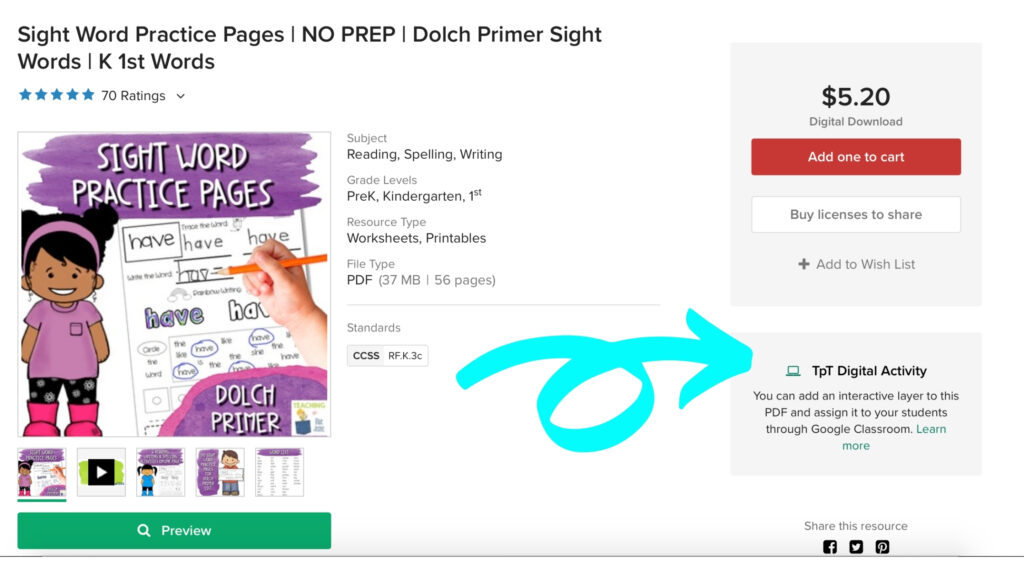
After you purchase a product, you will also see a red box underneath the price box that says Create Digital Activity. This applies to your newly purchased items as well as previous purchases.
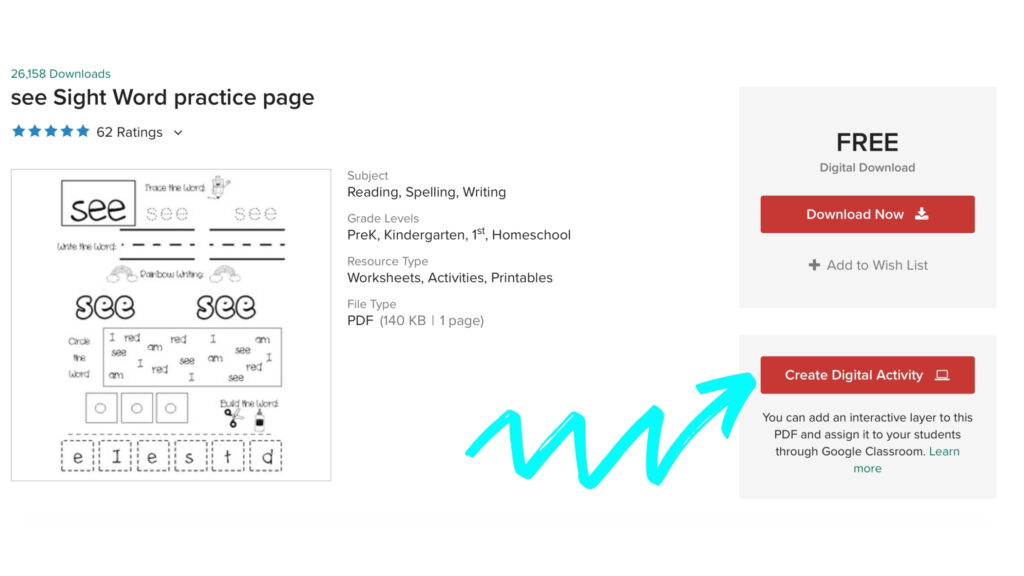
The overlay tool works basically the same for both teacher-authors and buyers. Here are some of the highlights:
- You can easily remove any pages that you don’t want students to see.
- Add additional instructions for students with text boxes.
- Answer boxes are highlighted with a pale blue background to make them easy for students to see
- See what the activity will look like from the students’ perspectives by using the Preview tab.
- At this time the tool only works with Google Classroom. TpT is working to add other Learning Management Systems as well.
- Student work is only available on TpT, not in Google Classroom.
- Teachers can correct students’ work using the same overlay tools that the students used. Add comments via text boxes, highlight, and use the pen tool. Return the work to students via the “Return” button after grading.
getting started with the digital tool
Teachers Pay Teachers has created an excellent Google Slides presentation that takes you from start to finish in using the digital overlay tool. Want to try creating your own digital resources? There’s also a very handy video produced by TpT that creates a digital activity from scratch. It’s easy to follow along with as you create your own activity.
This new printable to digital overlay tool opens up a whole new avenue of resources to use with distance learning. Have you tried it yet? Let us know how it went in the comments!